Windows Charms Bar was introduced so that users may able to access the most Common Windows Settings or Application specific settings easily. However, in most of cases Windows Charms helps you to access settings quickly but sometimes it irritates users when it get start appearing, even if you don’t require it.
Windows Charms appear when you move Mouse Pointer to the bottom right or top right corner of the screen.
It is OK when the Charms Bar when you move the cursor to the bottom right corner of the screen, as this area of your taskbar is rarely used (unless you use Show Desktop button) but it really irritate users when they move the mouse pointer to the top right corner of the screen to access minimize, maximize or close buttons, then suddenly charms appear interfering in-between. With new updates in Windows 8.1, you can stop Windows Charms Bar from appearing.
Do remember that disabling charms using the method described below will only disable the charms from appearing when you move your cursor to the top right corner. You will still be able to access Windows Charms Bar when you will take the mouse pointer to the bottom right corner.
- To disable Windows Charms Bar, right-click on an empty area of Taskbar and choose Properties.

- Click the Navigation tab and uncheck the option “When I point to the upper-right corner, show the charms”.
That’s it! Now, Windows Charms Bar is gone for good but only if when you move your mouse pointer to the top right corner of the screen. You can still access Windows Charms Bar by moving your mouse pointer to the bottom right corner of the screen.
You can also disable the Windows Charms Bar by accessing Settings windows.
- Press Windows+I key to access Settings windows from Charms Bar and then click Change PC Settings.
- From the PC Settings window, click PC and devices.

- From the PC and Devices window, click Corners and Edges and turn off “When I point to the upper-right corner, show the charms”.
For visual reference, you can watch our video
How to Disable Windows Charms Bar in Windows 8.1?


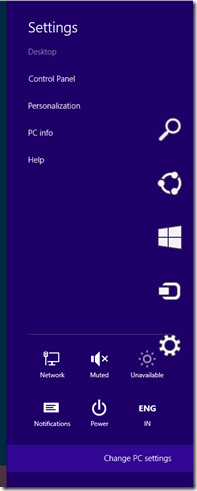
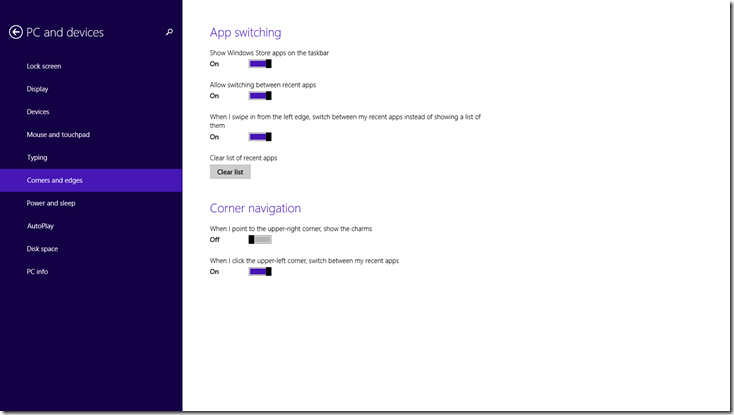
Comments
Post a Comment