Microsoft Windows provides several ways to save you from electricity consumption, by putting your computer Sleep or Hibernate mode, when you are not using your PC.
Hibernate mode saves all your open documents and applications to a single file on your hard drive, and shut down your PC completely. Once you turn on your PC again, it will resume everything from where you left. Basically, Hibernate saves all the information from the RAM to a single file on your Hard Drive and then shut down your PC, and when you Turn On your PC again, instead of reloading Windows from start, it reloads the single Hibernate file into RAM, does resume your PC from the previous state.
By default in Windows 8, you may found that only Sign Out, Sleep, Shut Down and Restart options are available under Shut Down menu and Hibernate is missing.

There could be several possible reasons if you are unable to put your computer to Sleep or Hibernate mode:
- You have not installed the Video / Display Drivers or your Video Card does not support putting your computer into Sleep or Hibernate mode.
- The administrator account has removed the Sleep or Hibernate option from the Shut Down menu.
- Your BIOS (Basic Input Output System) is misconfigured or not ACPI (Advanced Configuration Power Interface) compatible.
- Hibernate is disabled from the Power Options under Control Panel.
- If Hybrid Sleep is turned on in Power Options then you will not be able to Hibernate Windows.
- Open Control Panel from Power X menu by right-clicking on Start button.
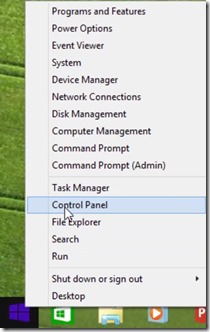
- Click Power Options while viewing Control Panel in Large Icons or you can also type Power Options in Search Box.

- From the left side pane, click “Choose what the power button does”

- You may find out that the Hibernate is grayed out by default and you are unable to modify the settings. Click the link “Change settings that are currently unavailable”.

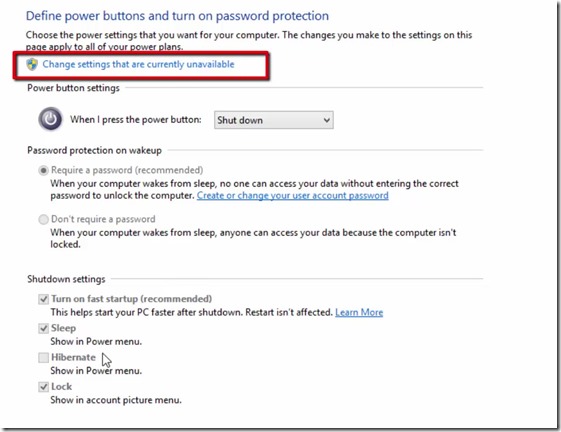
- Now, make a check mark on Hibernate to enable it. Save the changes and you are done!

- To check the settings, right-click on Start Button, point to Shut Down and Hibernate is back now.

How To Enable / Disable Hibernate Option in Windows 8 / 8.1?
Comments
Post a Comment