In Windows 8.1, by default the Desktop and Start Screen both have different backgrounds. So, when you switch between Desktop and Start Menu, it seems that you have been move to some other place. In this Windows 8.1 Start Menu Customization Tutorial, you will learn to have same desktop background on your Start Screen.
- Right-click on an empty area of the Taskbar and then click Properties.
- Click the Navigation Pane
- Make a check mark on “Show my desktop background on Start”
- Press the OK button and you’re done!
Enjoy the same wallpaper on Desktop Background and Start Screen!!!
For more visual reference, you can watch the following video:
Windows 8.1 Customization – How to Show Desktop Background on the Start Screen.
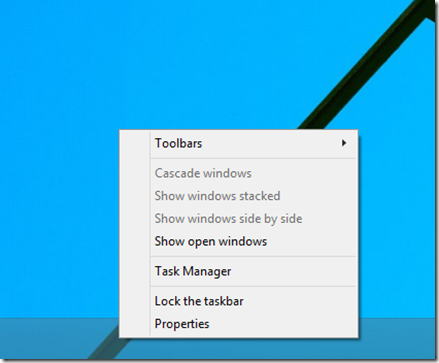
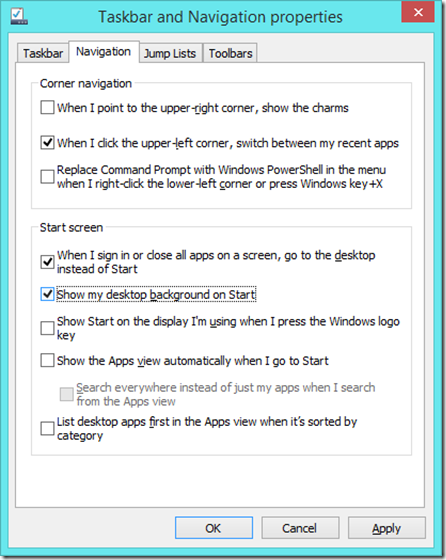
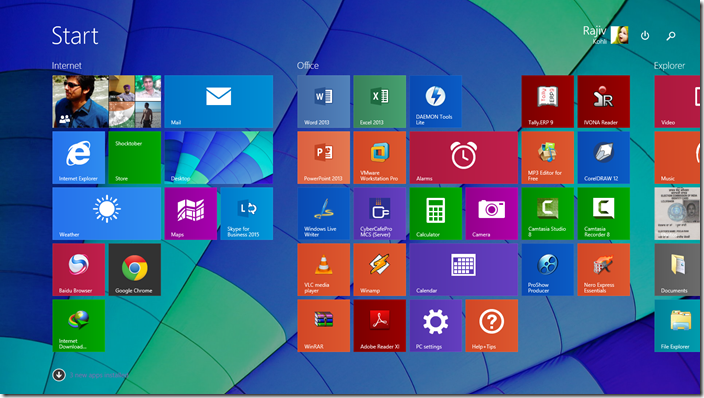
Comments
Post a Comment