“Not enough physical memory is available to power on this virtual machine with its configured settings”, is a very common error message that you may receive If you are running VMWare Workstation on Windows 10 or Windows 8.1.
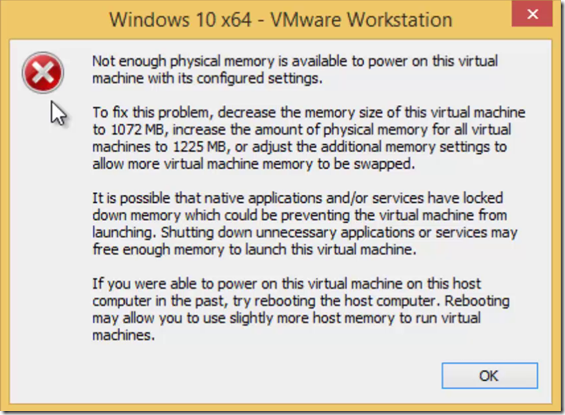
It sometimes get very frustrated as the same virtual machine was running fine a few hour ago and your computer have sufficient physical memory and you have also applied a sufficient memory to the virtual machine as well.
Cause
This mostly happens when the virtual machine suddenly get turns off in case of power failure or you close VMWare Workstation before shutting down the virtual machine.
Solution
To resolve the Not enough memory error, you need to modify the configuration file of VMWare Workstation. If you are using Windows 8 / 8.1 or Windows 10, then you can find this file at the root drive, where your Windows is installed.
\ProgramData\VMWare\VMWare Workstation\Config.ini
Do turn on “Hidden Files” option as ProgramData is a hidden system folder.

Now, Right-click on the file and open with Notepad and add the following line in the end:
vmmon.disableHostParameters=”True”

Do remember, you cannot directly save the config.ini file on the same location because ProgramData is a system protected folder which will not let you save the changes. So what you need to do is to save as the file on a different location and then Cut and Paste the file on the above said location and replace with older version.
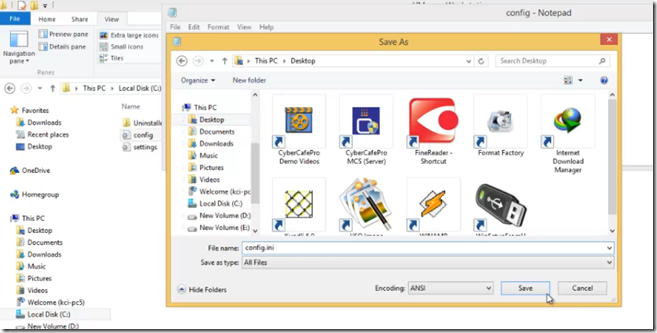
Don’t forget to choose the Save as type to All Files else your file may save as a text document.
That’s it, you’re all done. Now, restart your computer and run the virtual machine and you will no longer receive any memory error at all.
For More Information, You can watch our video about
“Vmware Workstation Virtual Machine Memory Error in Windows 8.1 / 10”
Comments
Post a Comment